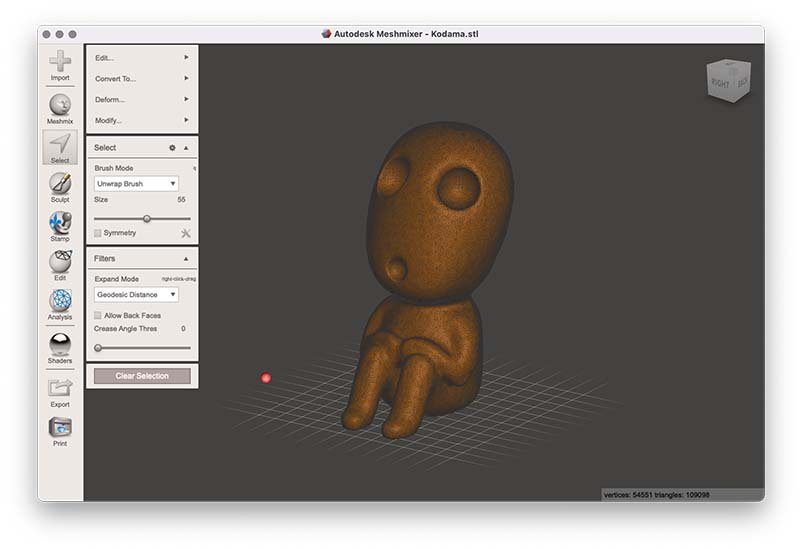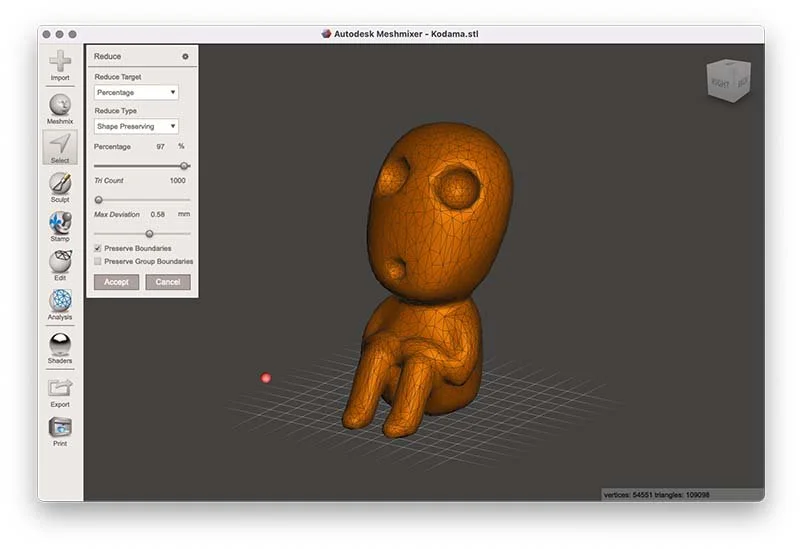STL files are the most common 3D file format used for 3D printing. You can think of them as the .pdf of the 3D world. The trouble is, they can be heavy, which can cause problems when uploading to a 3D printing service, sharing or storing. In this article, we’ll show you how to reduce your 3D file size without compromising on the quality of your 3D print.
Why reduce STL file size?
If your file is too large, there are several issues that you are likely to encounter.
Upload limit for ordering using a 3D printing service
Difficulties sharing with colleagues, business associates and friends
Slow or too large to open in other software
Clogging up your computer hard drive or cloud storage
In most cases, large STL files have a level of detail that is too fine to be seen by the human eye, let alone come out in a 3D print. Reducing the size of your 3D file will make your life much easier without compromising on the quality of your part.
What makes an STL file so heavy?
STL is the standard file format used for 3D printing. In STL format, the surface of your 3D model is represented as a triangular mesh. The number of triangles in your mesh determines the size of your STL file. If the triangles are tiny, the surface will appear smooth. However, as more triangles are required, your file size will be heavier. Therefore, your goal is to lower the triangle count as much as possible without your 3D printed model appearing tessellated.
How to reduce the size of an STL file
Generating a mesh with an optimised quality can be done at several stages of your 3D printing workflow.
Exporting an STL from CAD software
Virtually all CAD packages allow you to export your 3D model as an STL file. NURBS based software uses mathematical modelling and usually has some settings to control the STL export quality. Other software may not have quality settings for export. Something to bear in mind is the scale of your 3D model. For instance, an architectural model file will likely be massive and overly detailed if you export it at a 1:1 scale. It is best to scale down your model in the CAD software before exporting.
Converting another file format such as STEP into an STL
Converting your 3D model from a STEP file into an STL file can be done in a whole host of software and free tools. Similarly to when you’re exporting from CAD software, settings typically allow you to control the quality.
Reducing a huge STL file in 2 simple steps
Reducing the size of a heavy STL file can be done using most software that allows you to view, manipulate and fix STL files.
For example, see below a step by step guide on how to reduce file size using Meshmixer. Read more about our favourite 3D software here.
1. Using the ‘Select’ tool from the menu on the left, double-click on your model to select the mesh.
2. Click ‘Edit…’ from the top of the popup menu and click ‘Reduce’. Here you have some settings that allow you to control the export quality of your mesh. The simplest is to use the ‘Percentage’ tool to reduce the triangle count by a set percentage.
Now that you know how to reduce the file size of your STL, you can try uploading your model to our Instant Quote tool for a 3D printing quote. If your file still exceeds the maximum upload size, drop us an email with your file in a WeTransfer link, and we’ll be pleased to help you.